Consent Sync Mode
The Consent Sync Mode, or simply Sync Mode or Synchronization Mode, is an optional configuration setting within EnableNow that controls how data is synchronized after the user gives consent. This parameter lets you choose whether or not you want the user to wait for the account and transaction data to be fully synchronized.
Usage
To use the Sync Mode parameter, include it as an optional query string parameter named sync_mode in the AppScreen.
The parameter can take the following values:
- full: This is the default setting and ensures that all data from the provider is fully collected before the user is redirected back from EnableNow AppScreen to the customer's specified redirect URL.
- provider_check: This setting initiates a basic check for connectivity with the provider once consent is granted. If successful, the user is redirected back to the customer's redirect URL, and accounts and transaction data continue to process in the background.
- none: With this setting, the user is immediately redirected back to the customer after giving consent, without a loading screen. Accounts and transaction data is processed in the background.
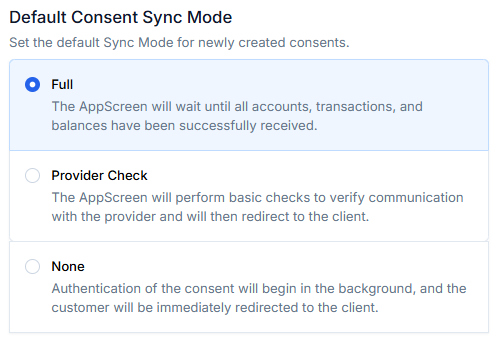
Benefits
Opting for one of the Sync Mode settings besides full provides several advantages:
- Improved Performance: Asynchronous processing of accounts and transaction data allows for a more responsive application, as users are not forced to wait during data retrieval.
- Better Scalability: Async processing helps maintain responsiveness during high transaction volumes. Lengthy data retrieval processes can be managed in the background, enhancing overall user experience.
Considerations
While Sync Mode offers multiple benefits, it also requires consideration of how it will impact application functionality:
- Delayed Transaction Availability: The
provider_checkandnonesettings mean that data is fetched in the background, potentially leading to a delay before account and transaction data become available in the requesting application. Implementing webhooks via the customer portal to receive updates on the consent status can mitigate this issue. - Error Handling: When opting for
full, the EnableNow AppScreen alerts the user when something is going wrong and immediately lets the user try again. When usingnone(and to some extent also withprovider_check), errors that occur during data retrieval are not displayed to the user, since the user has already left the EnableNow AppScreens by the time the error occurs. Error handling mechanisms therefore need to be applied in the customer's process.
For detailed information on the AppScreen and other parameters, refer to the AppScreen documentation.
Default Sync Mode
You can set a default Sync Mode for consents created by an app through the Customer Portal. This setting applies the default Sync Mode to all new consents that do not specify the Sync Mode parameter in the AppScreen.
Async Parameter
In previous versions of the AppScreen, the async parameter could be set to true or false. This has now been replaced with the Sync Mode parameter:
Setting
Setting
provider_check option, maintaining similar functionality to the previous async setting.full option, which is also the default setting for the current Sync Mode.